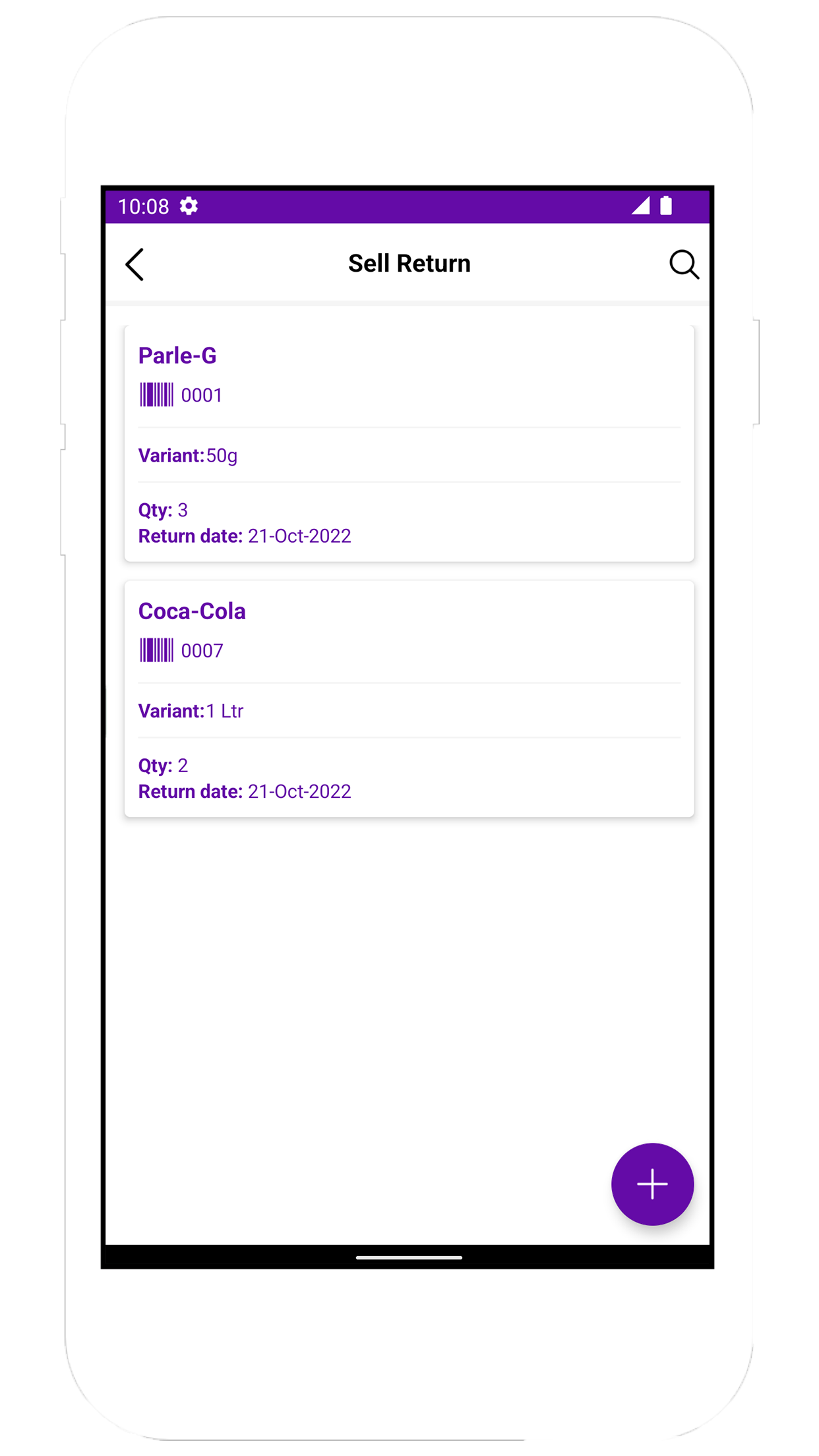TI Inventoriya is an inventory and stock management application. It’s easy to use. Using this app you can manage your products stock store wise. We do not store your data. This application is working offline but we provide google drive backup options, so, you can backup your data in your google drive and restore them when reinstalling the app. Also we provide weekly purchase and sales total.
Settings
Whenever you first install an app you need to select currency because in the app all the amount related fields are formatted as per your selection. We do not store your data in any cloud storage. So whenever you uninstall the app your all data is cleared. Here we have provided you google drive storage options. Using these options you can store your data to your google drive and whenever you first install an app we ask you to restore backup. So you can restore your data.
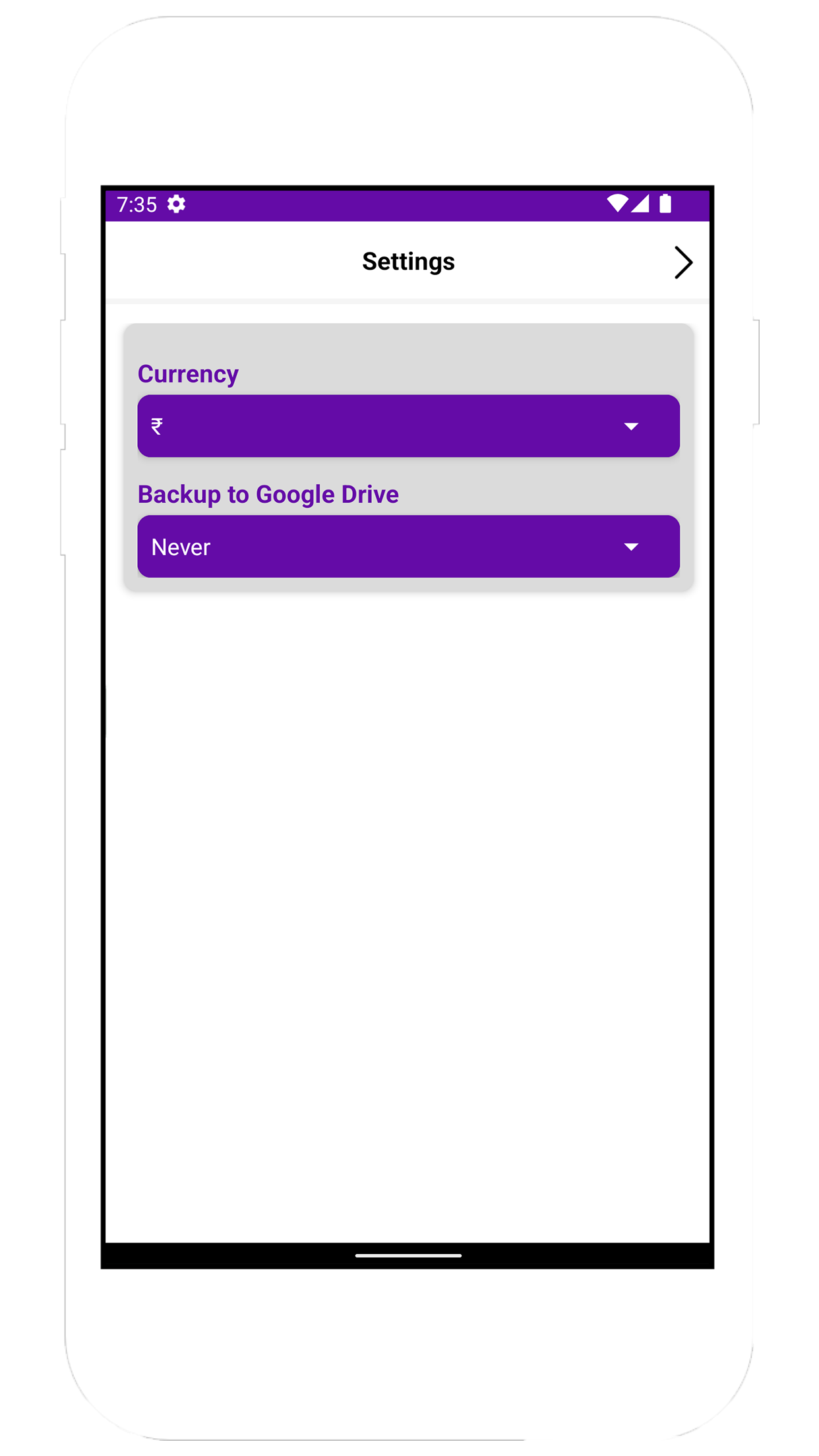
Category
We provide you with a category screen. In this screen you can create your products category.
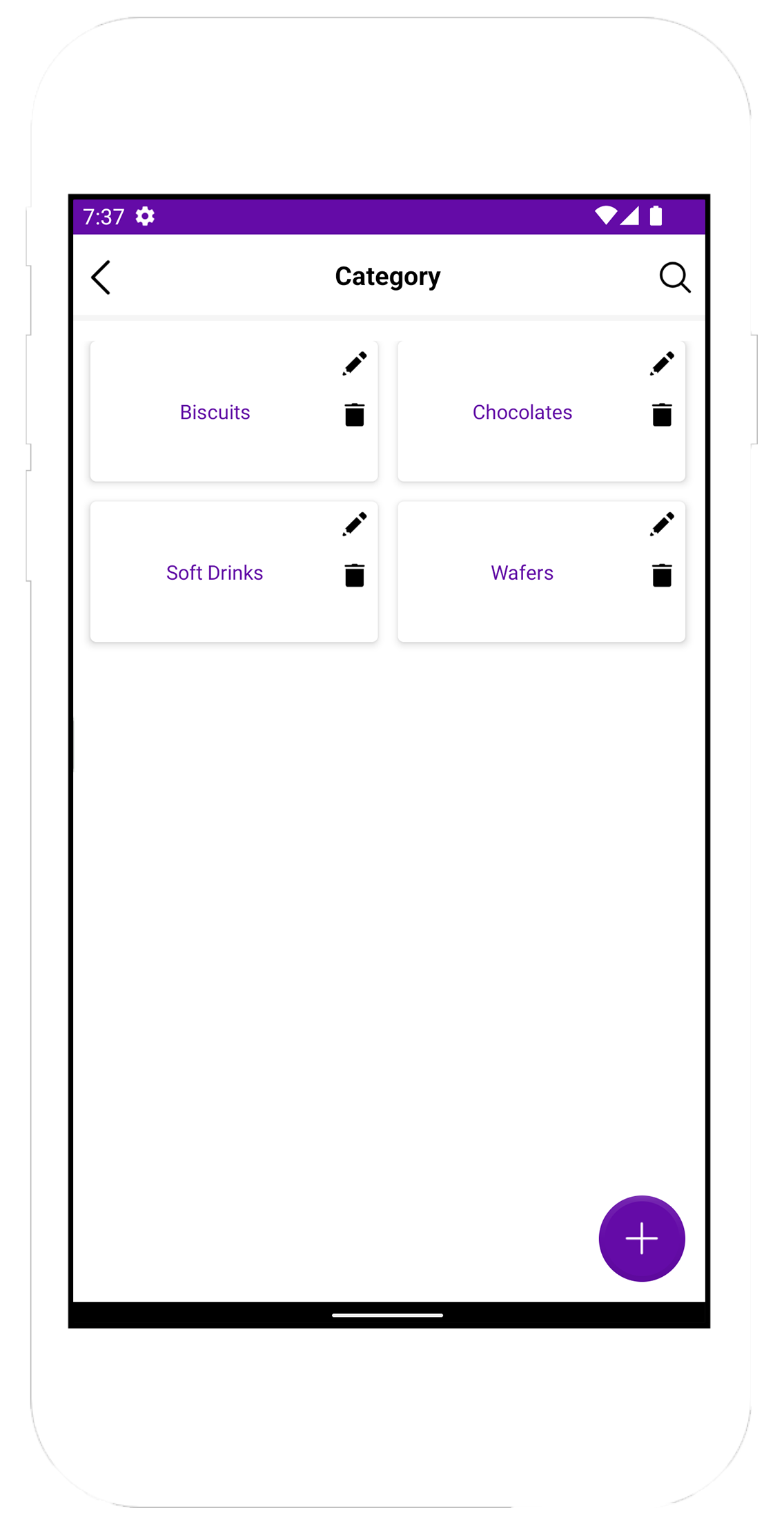
Product
This is a product screen. Here you can create all your products category wise.
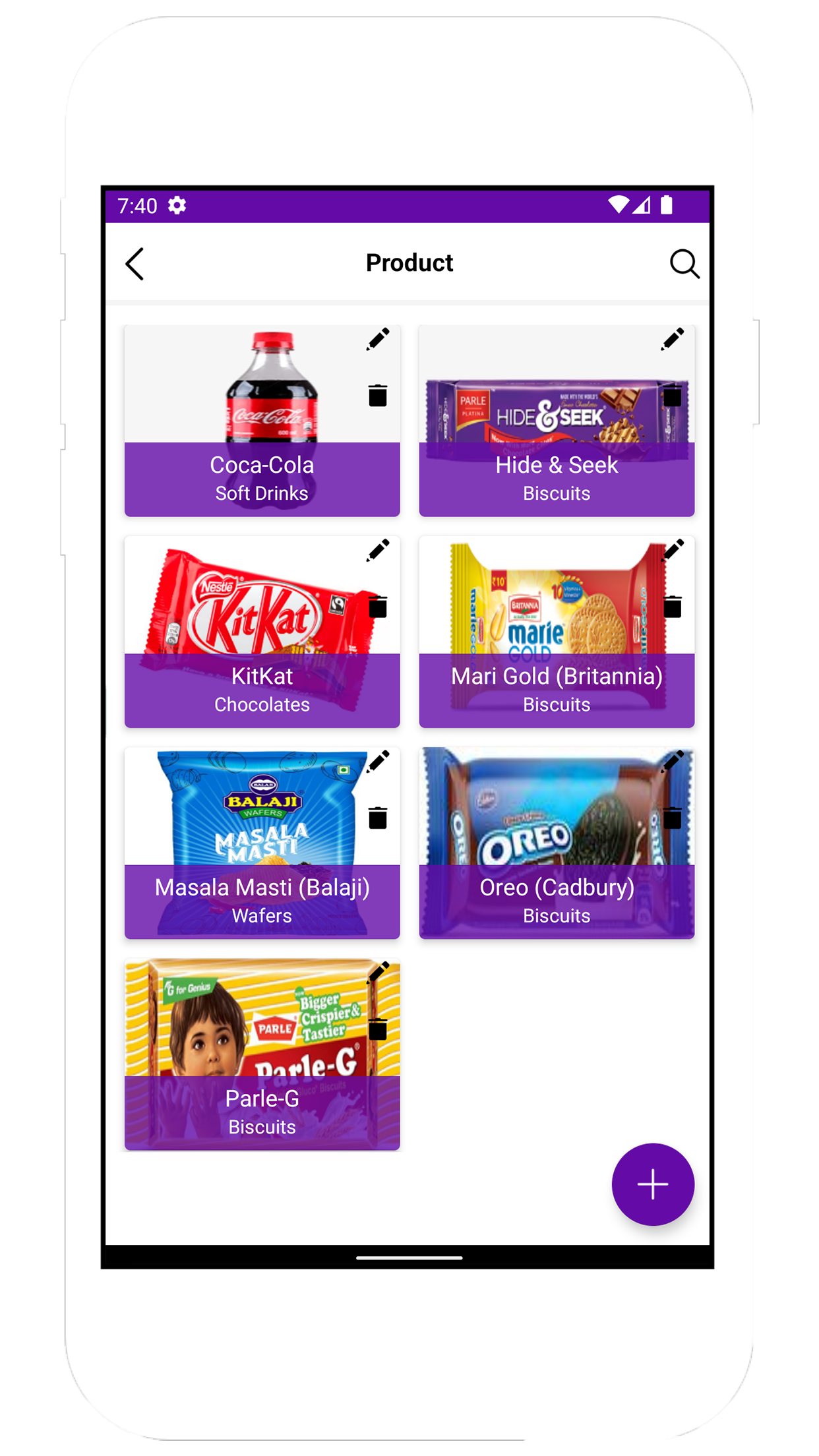
Variant
We provide you with a variant screen. Here you can create different variants product wise. In variant there are following options we provide: SKU, Variant, Color, Size, Sell Price. We also provide you store wise variants, so you can manage your stock. You can see that by clicking on the variant.
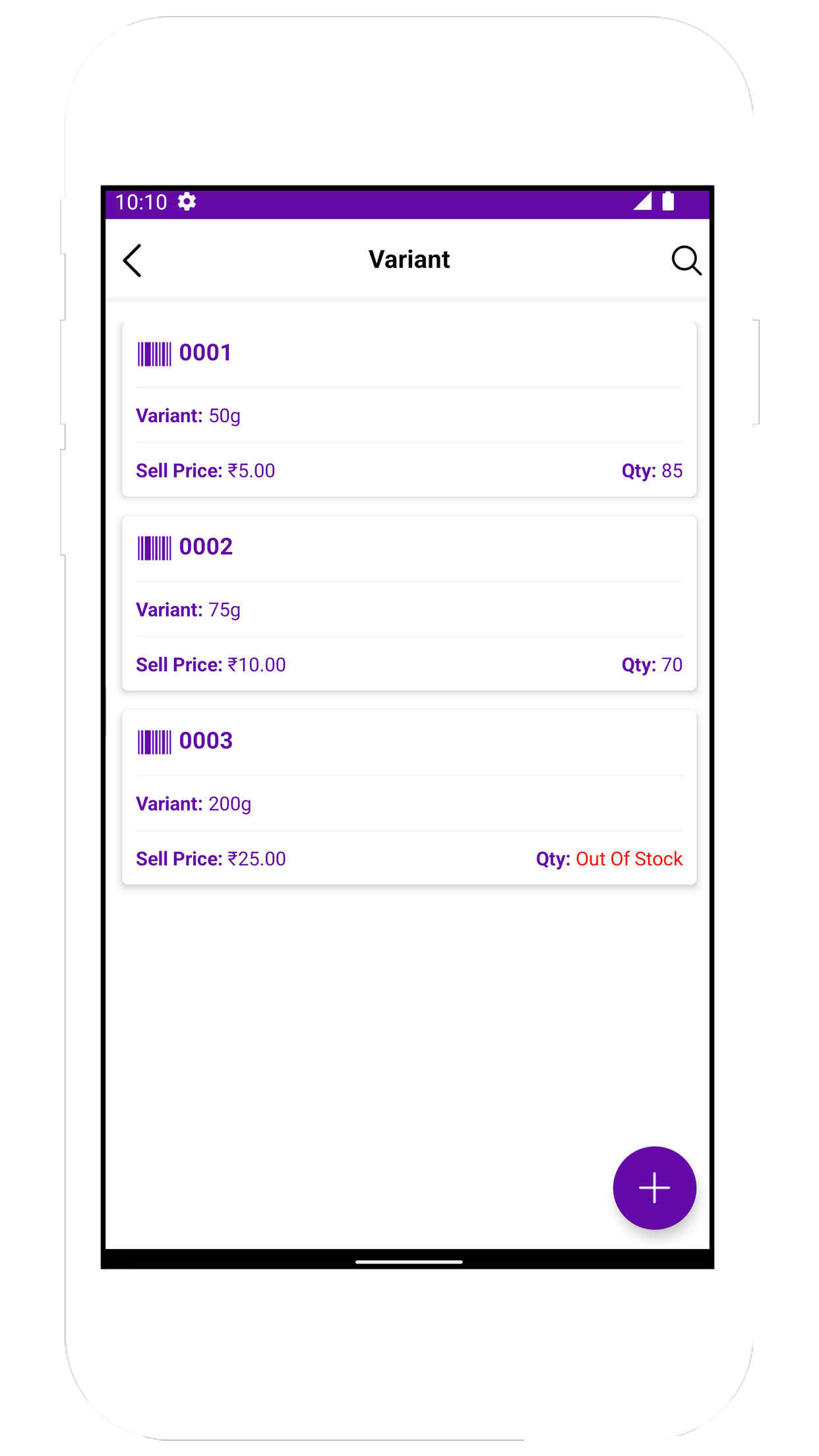
Supplier
We provide you with a supplier screen. Here you can create suppliers, Who provide you products. This is useful when you create purchase details.
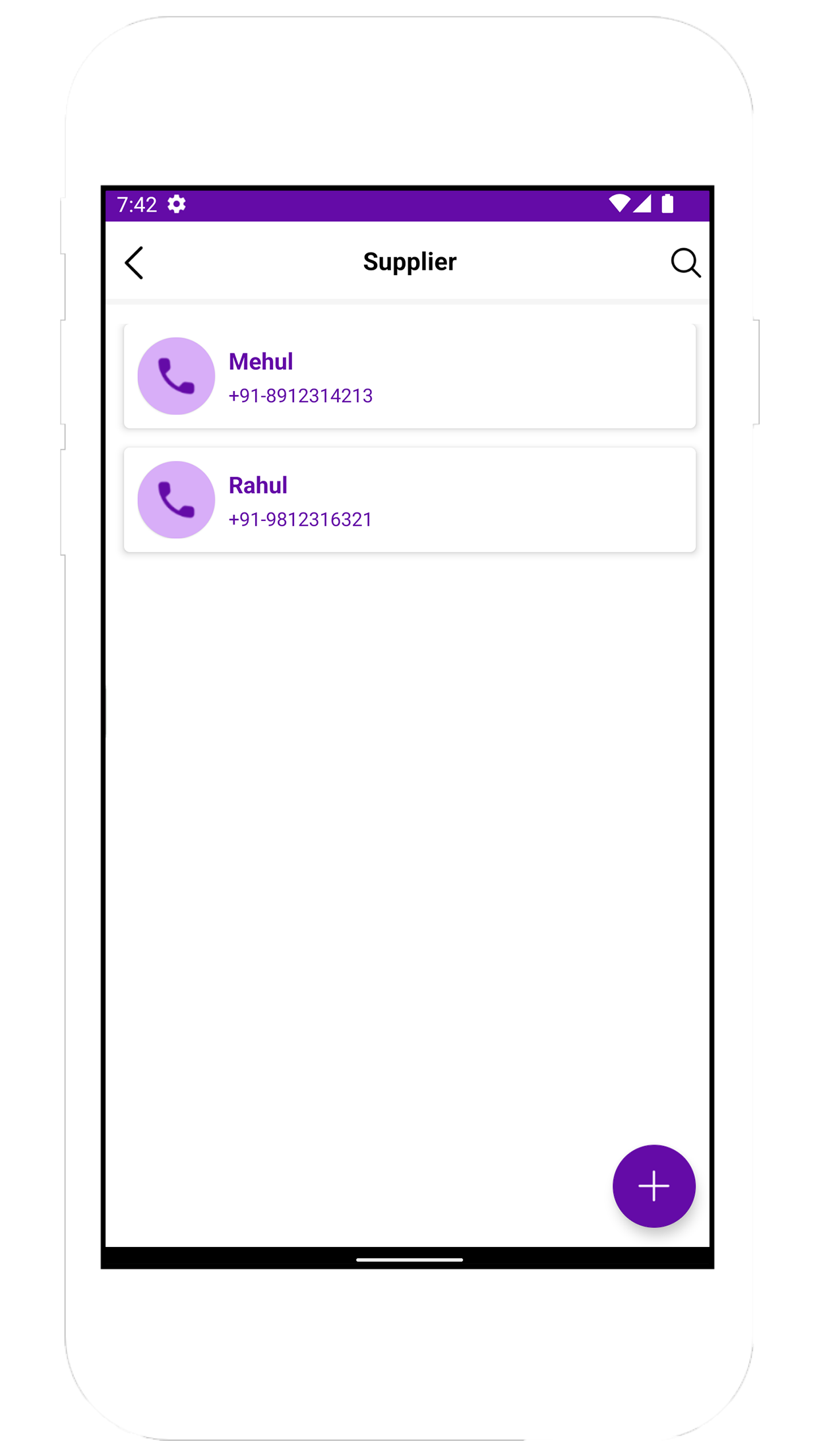
Store
We provide you with a store screen. Whenever you first install the app, we create a default store for you. It’s name is Main Store and you can change the default store name any time. Using the default store you sell items and you can’t change that store when you sell the items. So, if you purchase items in another store, before selling those items you need to transfer those items from that store to the default store. Also we provide you store wise stock details, so you can manage your stock. You can see that by clicking on the store name.
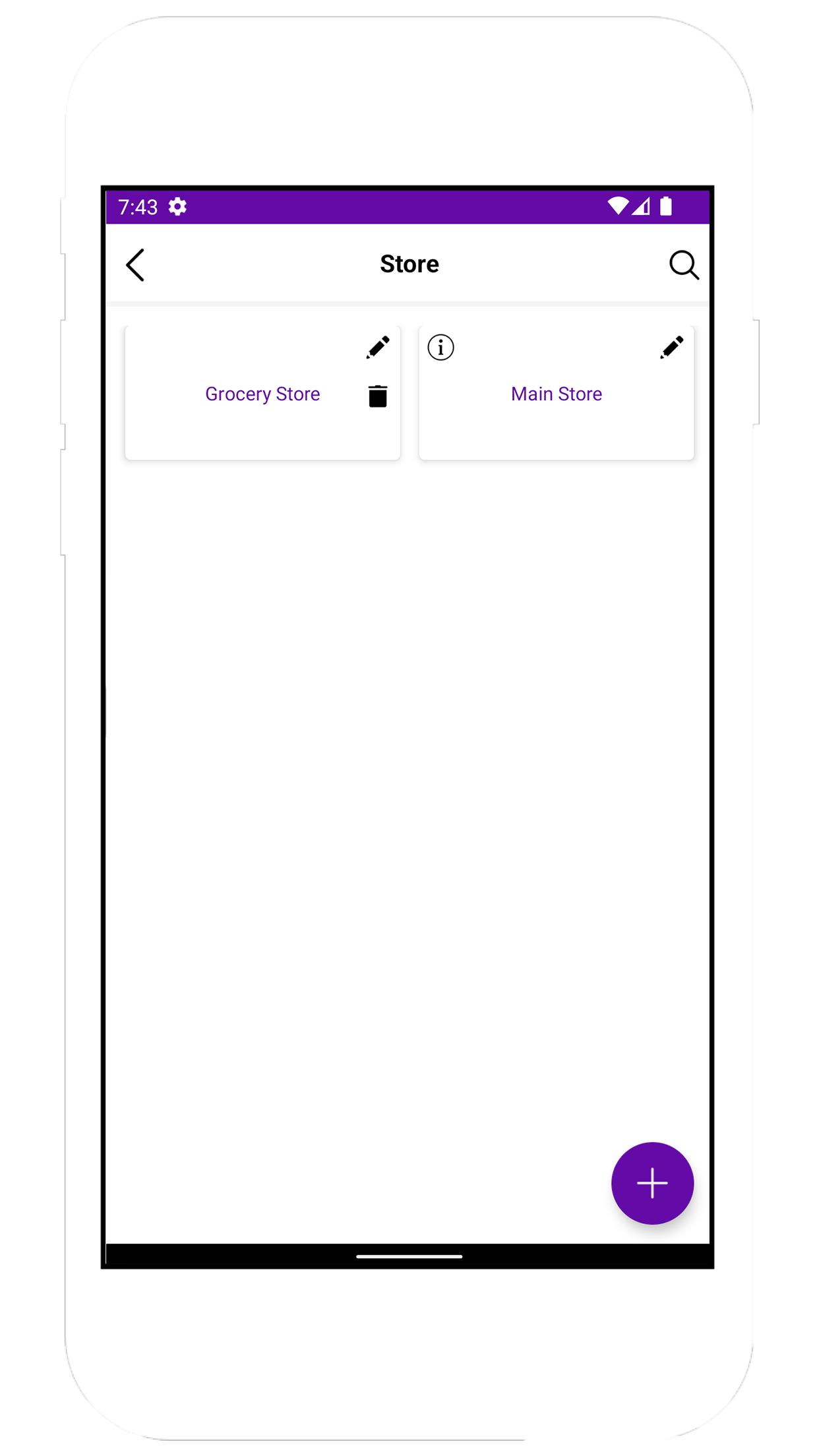
Transfer
We provide you with a transfer screen. Here you can enter the source store name (From where you collect stocks), destination store name (Where you transfer collected stocks) and date (which day you transfer stock). On clicking the item of this list, you can see the stock list which you transferred.
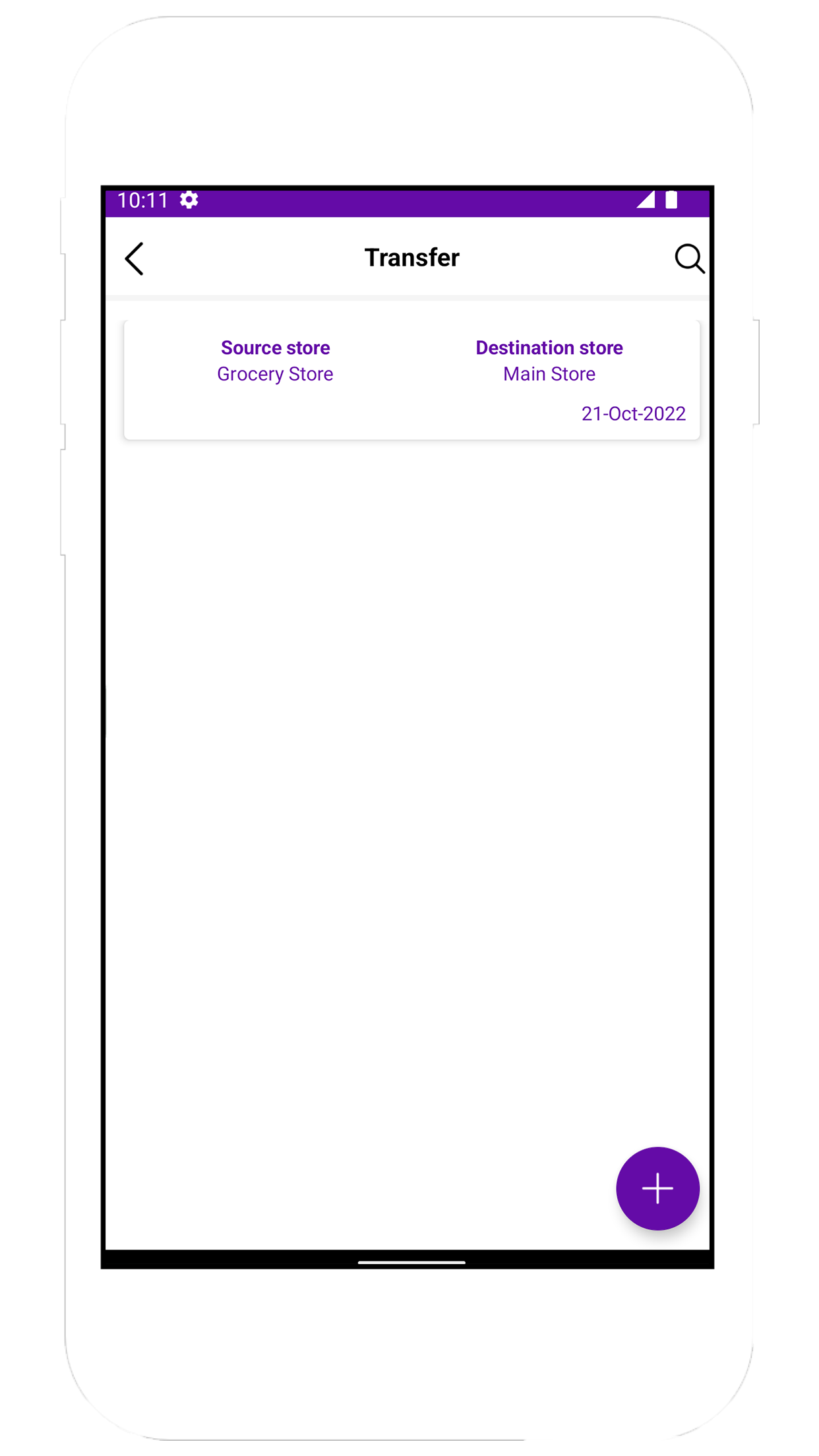
Transfer Items
We provide you with a transfer item screen. You can see this screen by clicking on any items of the transfer list. By clicking on the circle plus button you can enter item details which you transfer and we display here that list.
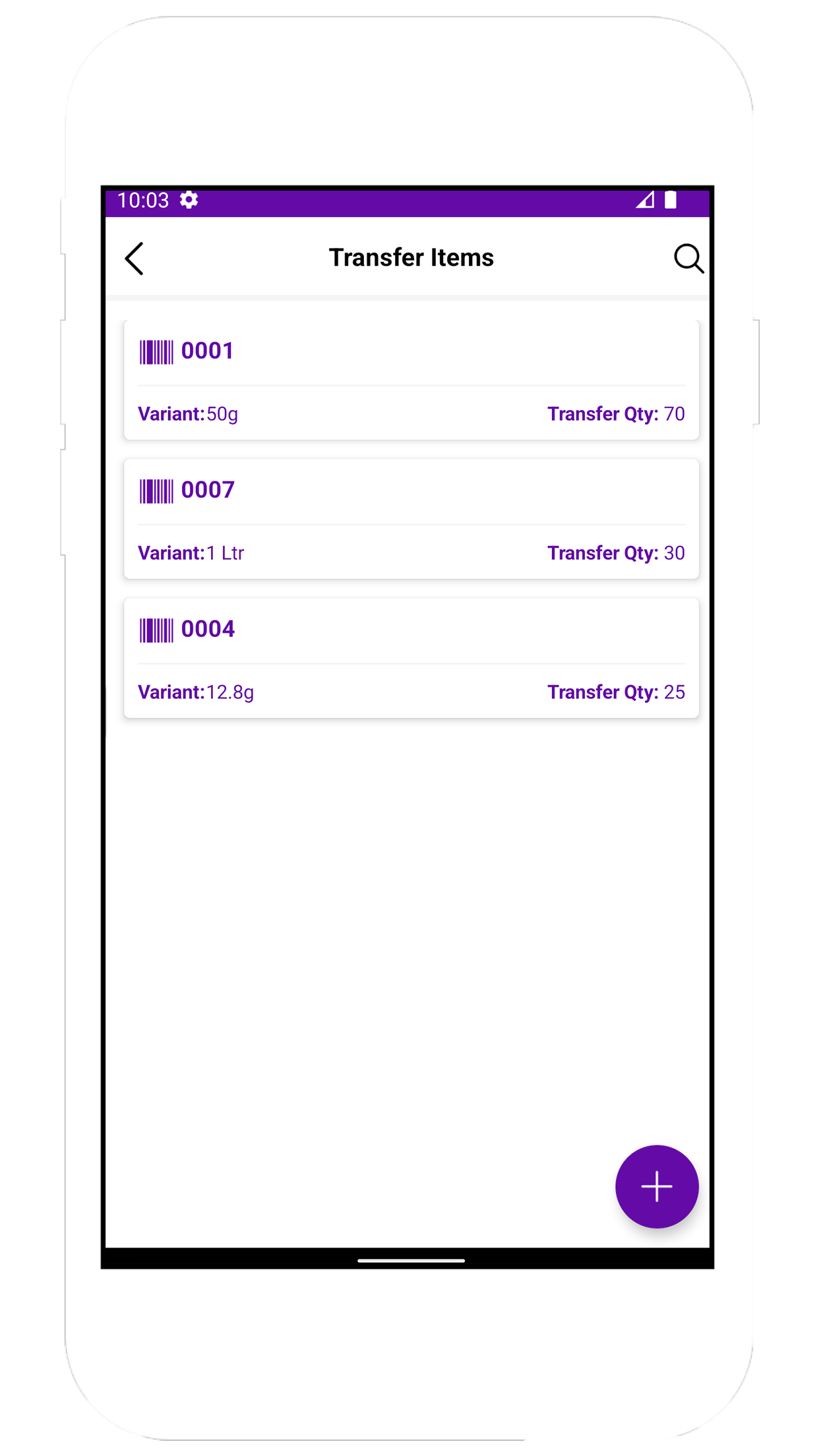
Purchase
We provide you with a purchase screen. Here we display purchase related information. By clicking on the circle plus button you can enter purchase information and On clicking the item of this list, you can see the purchase items list.
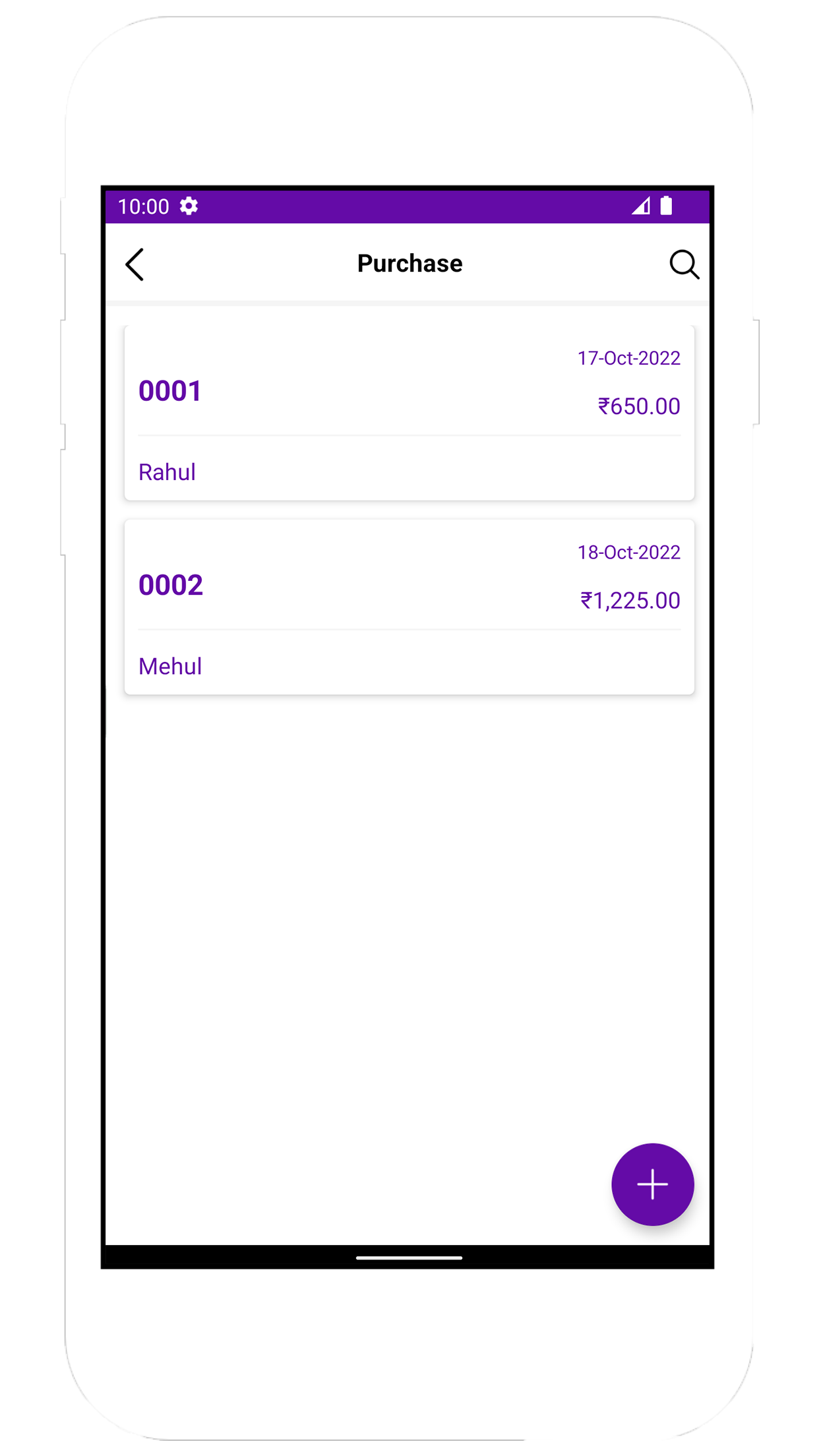
Purchase Items
We provide you with a purchase items screen. Here you can see all the purchase items and by clicking on the circle plus button you can enter purchase items.
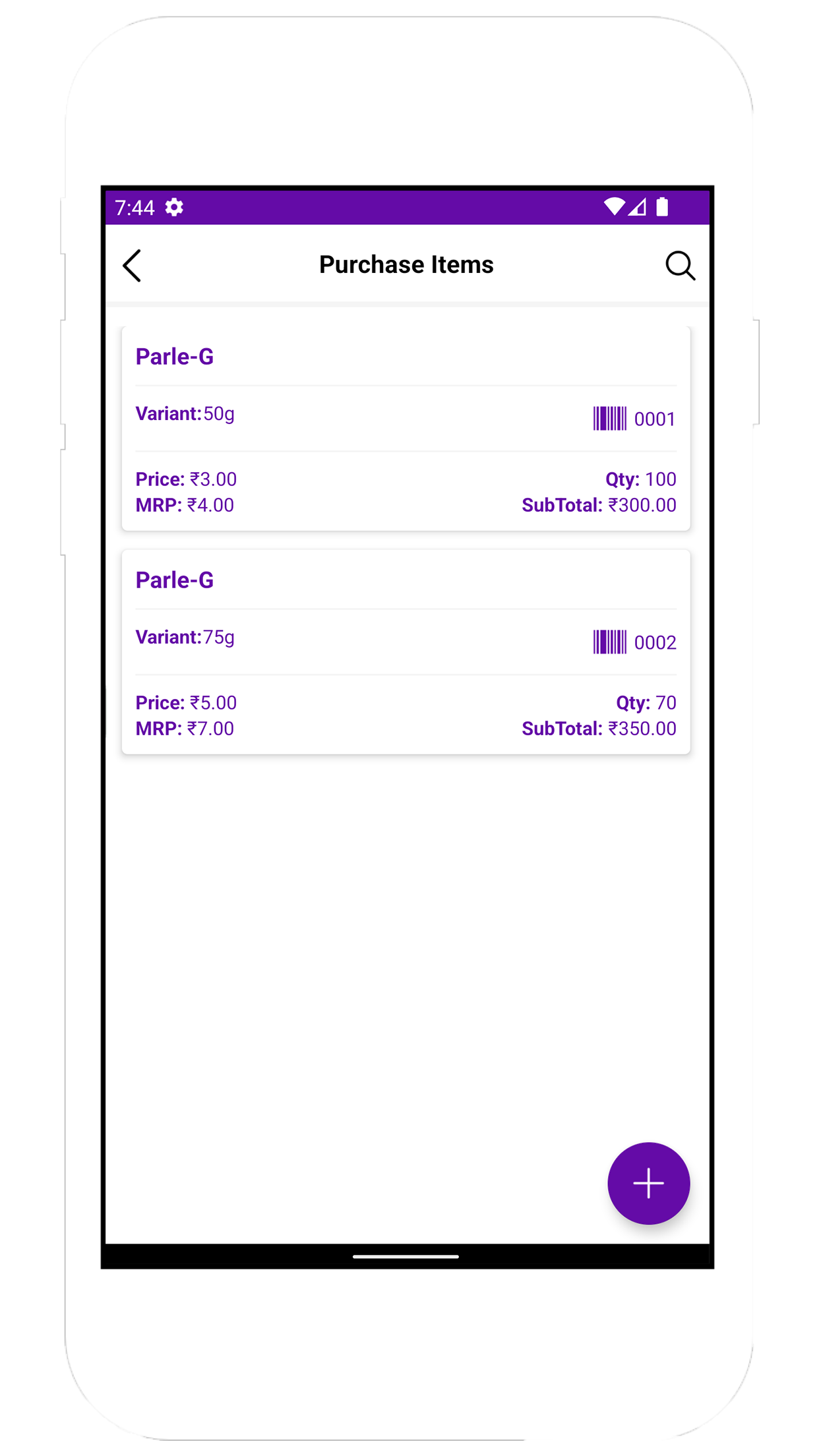
Customer
We provide you with a customer screen. Here you can create customers, Who purchase products from you. This is useful when you create sell details.
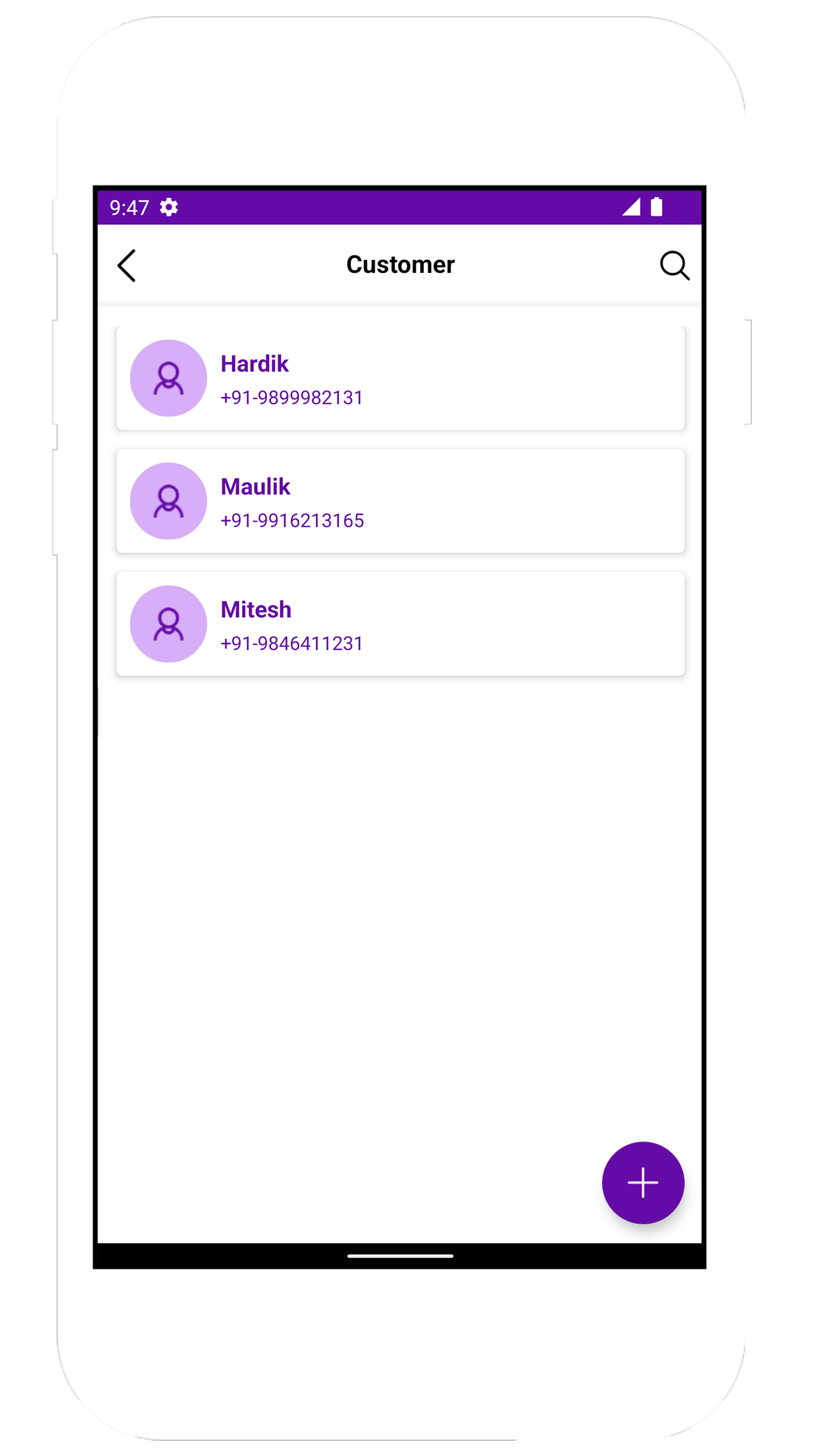
Sell
We provide you with a sell screen. Here we display sell related information. By clicking on the circle plus button you can enter sell and sell items information and On clicking the item of this list, you can see the sell items list.
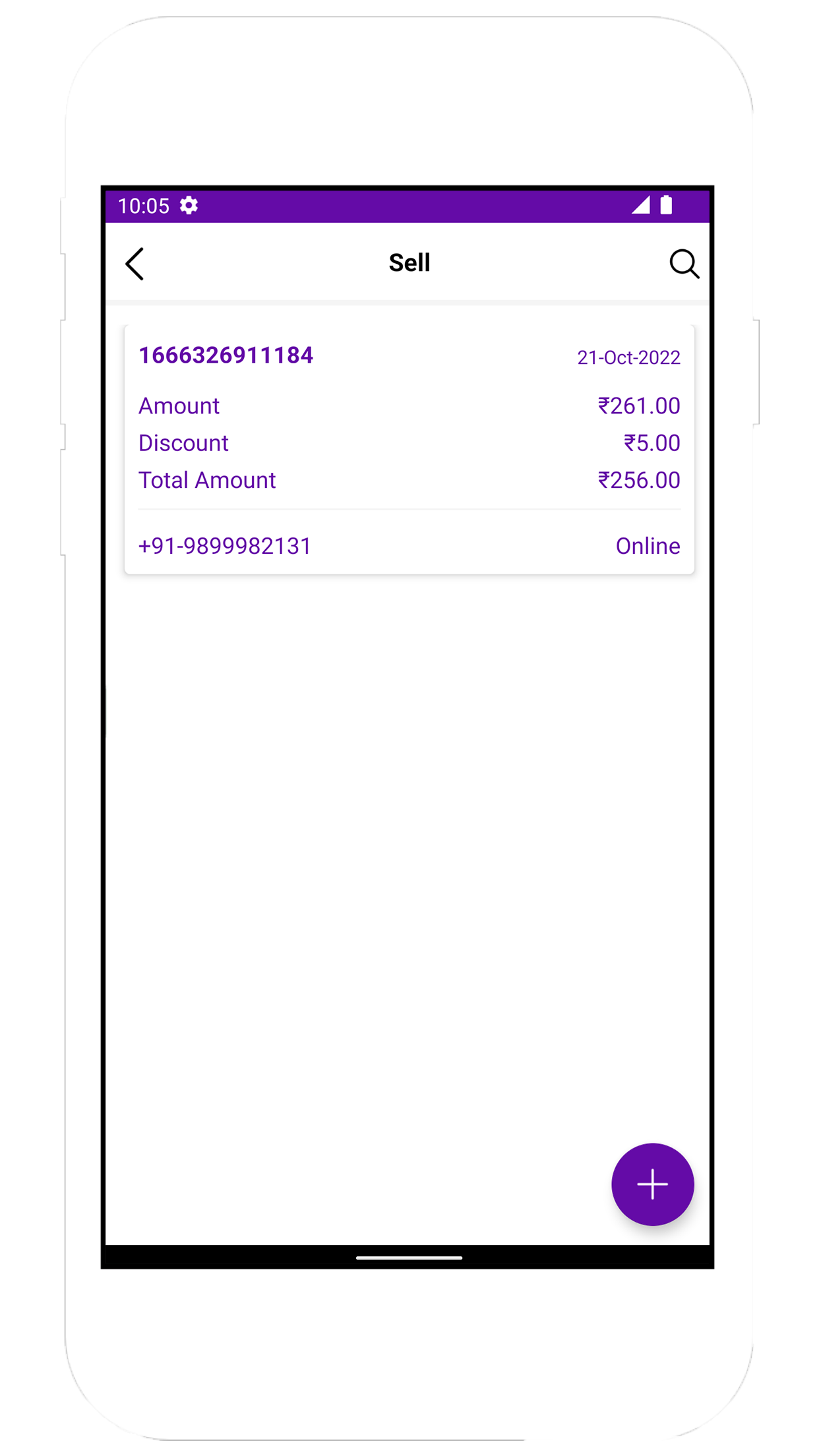
Sell Items
We provide you with a sell items screen. Here you can see all the sell items and by clicking on the circle plus button you can enter sell items. We provide a share button on this screen by clicking on that you can see sell invoice and you can also convert that invoice to a pdf.
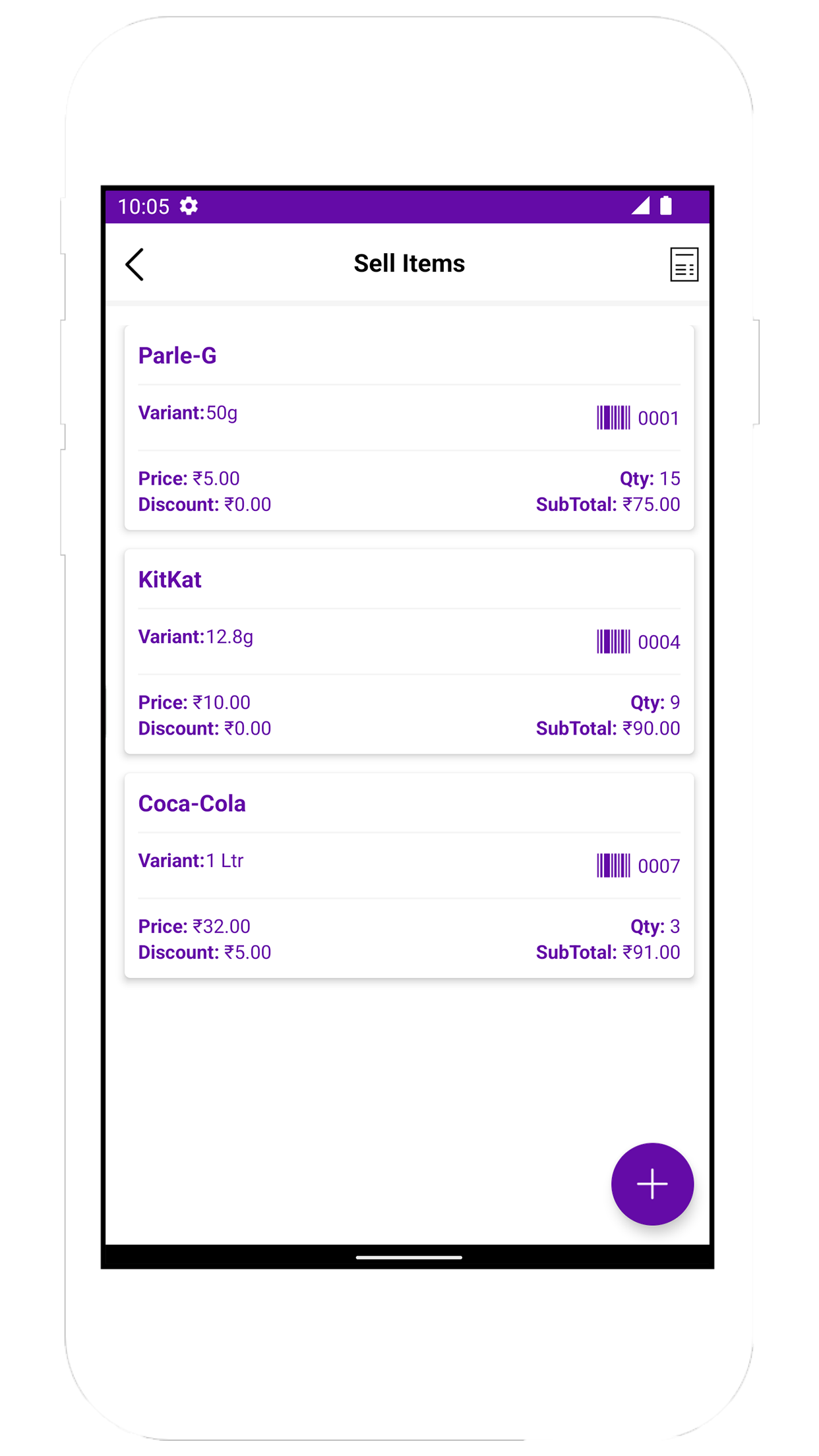
Loss
We provide you with a loss screen. Here you can enter the date and description of loss item. On clicking the item of this list, you can see the loss item list.
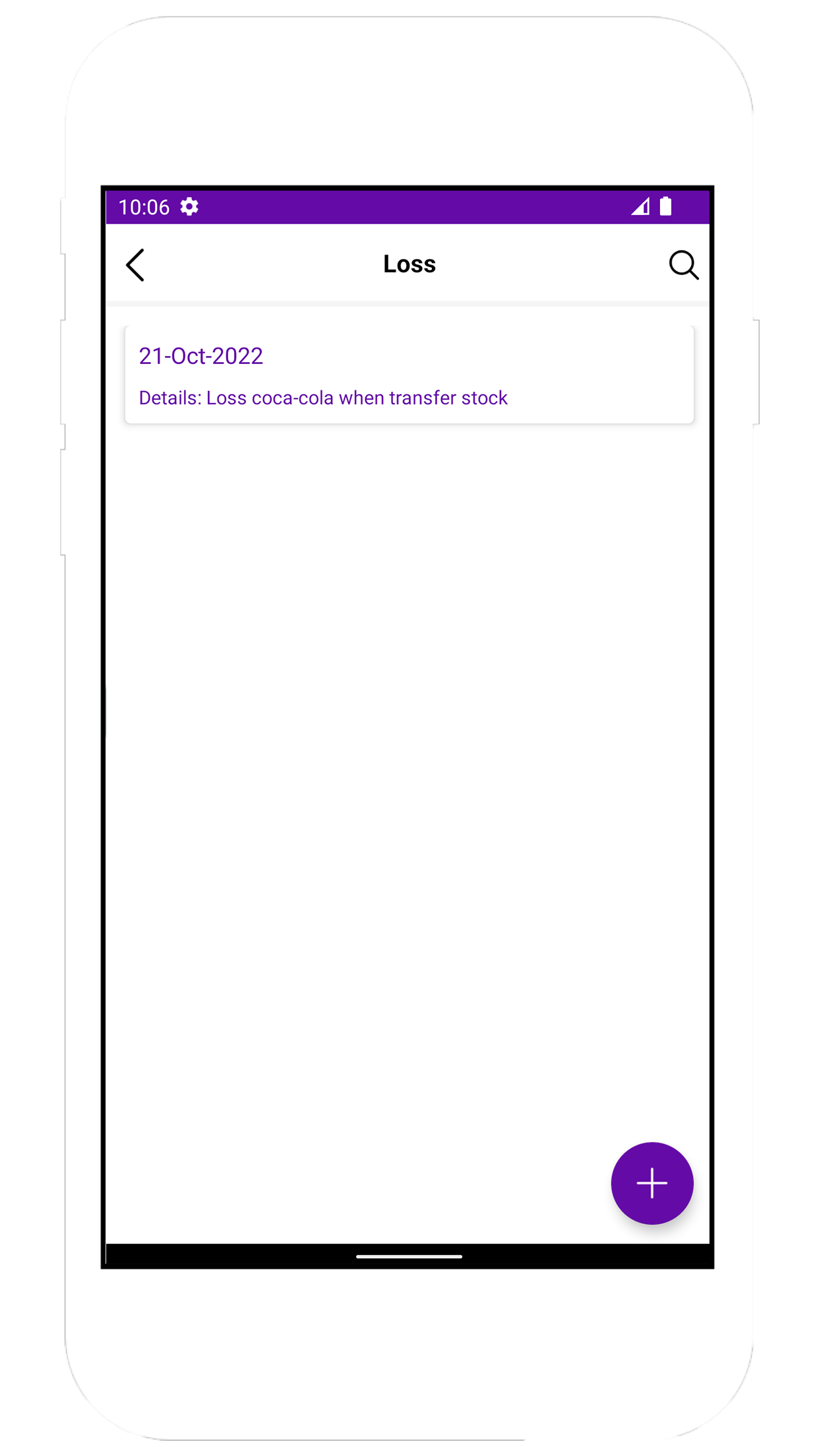
Loss Items
We provide you with a loss items screen. Here you can see loss items and also add that.
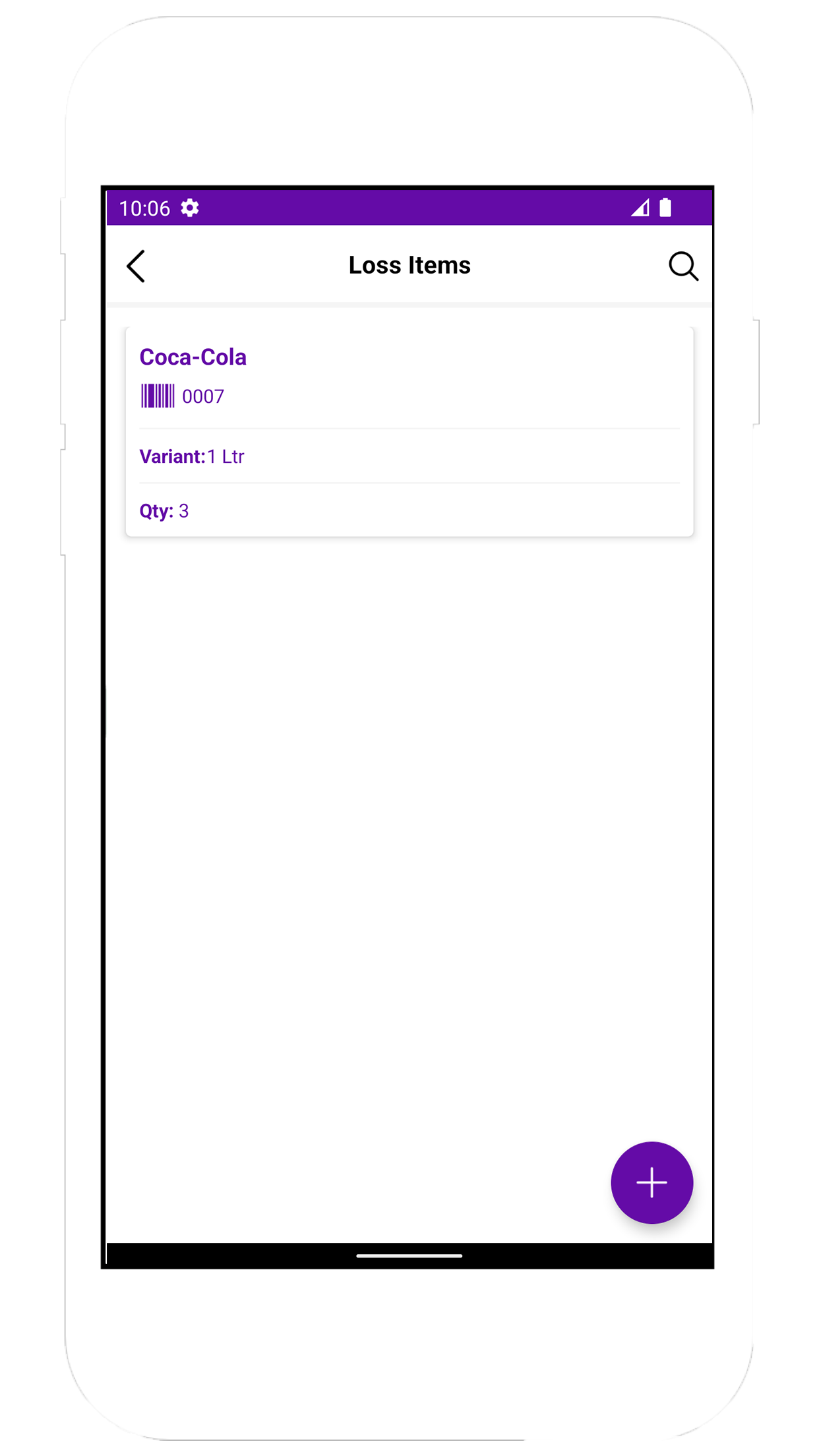
Purchase Return
We provide you with a purchase return screen. Here you can see purchase return items and also add that.
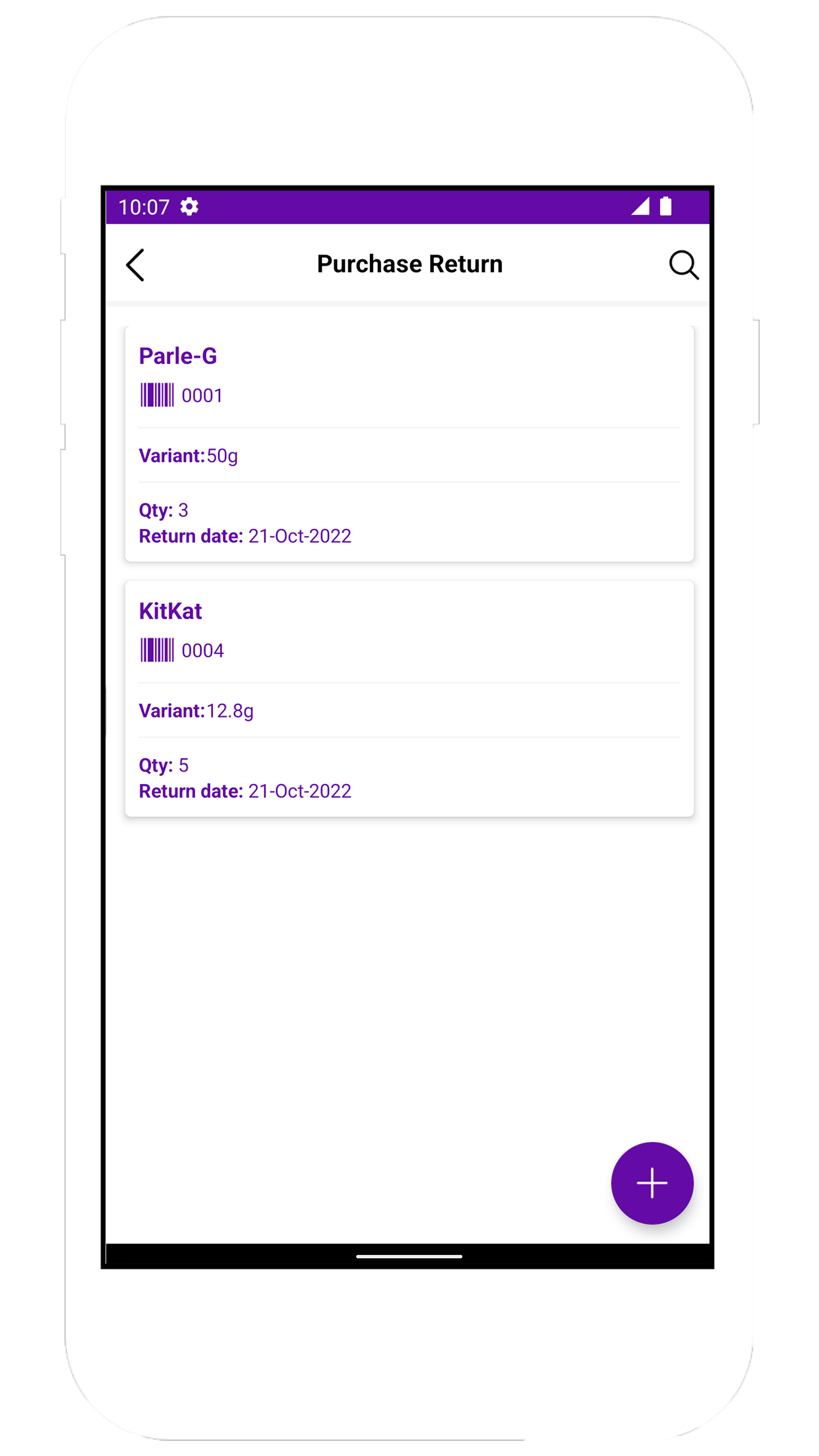
Sell Return
We provide you with a sell return screen. Here you can see sell return items and also add that.